How to Use a Paper Wallet
"I received a paper wallet at the ATM. What do I do now?"
Paper Wallets and Apps
1. Use a compatible wallet application to scan or enter your private key from your paper wallet in order to move the bitcoin into that app.
2.Once the digital currency shows in your wallet app, you may send your bitcoin anywhere you like!
We normally recommend the Edge app for our customers who need to move funds off of a paper wallet. If you have bitcoin (BTC) on a paper wallet you’d like to move with Edge, please see our more detailed instructions here.
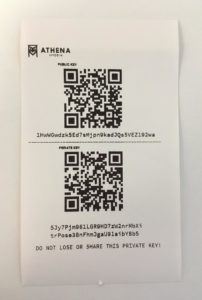
Athena Bitcoin Paper Wallet – Note that the public address begins with 1 and the private key begins with 5
Below is a list of recommended wallet apps for each digital currency type along with brief instructions for how to use paper wallets with each one.
Bitcoin
If you don’t have one of the following apps already installed, download one and setup a new wallet.
Android Mobile Phone or Tablet
Edge wallet
Main Menu > Sweep Paper Wallet
Coinomi
Select Bitcoin > tap the three dot menu > Sweep wallet
Exodus mobile
Select Bitcoin > Settings > Add Bitcoin from Private Keys
Blockchain mobile
Menu > Addresses > Imported Addresses
Bitpay
Wallets screen > Scan
Bitcoin.com
Settings > Sweep Paper Wallet
There are others that will also work, including BRD, Mycelium, Jaxx, GreenAddress, or even Sentinel.
Apple iPhone or iPad
Edge wallet
Main Menu > Sweep Paper Wallet
Coinomi
Select Bitcoin > tap the three dot menu > Sweep wallet
Exodus mobile
Select Bitcoin > Settings > Add Bitcoin from Private Keys
Blockchain mobile
Menu > Addresses > Imported Addresses
Bitpay
Wallets screen > Scan
Bitcoin.com
Settings > Sweep Paper Wallet
Desktop or Laptop PC
Blockchain web (browser-based)
Settings > Addresses > Import Bitcoin Addr.
Bitpay / Bitcoin.com
Press Scan to open camera
Note that you may not be able to type in the private key manually in these three wallets unless it has already received funds
Exodus (Windows, Mac, Linux)
Specific instructions on this page
Electrum (Windows, Mac, Linux)
Wallet > Private Keys > Sweep
Note: Hardware wallets (Ledger, Trezor, KeepKey) can not currently handle external private keys. Please use another app to move bitcoin to your hardware wallet.
What are paper wallets?
“Paper wallets” in the context of ATMs are single pairings of a public address and private key that print out on receipt paper before you insert cash. When you press “Create New Wallet” at the ATM the machine will print you one of these. Paper wallets are useful as a temporary transfer medium if you are using a desktop computer at home or haven’t yet setup a mobile wallet. They are also useful in cases when you can’t scan your mobile address. Some customers will also tap “Create New Wallet” by accident, usually when trying to type an address in manually. Note: Paper wallets from an ATM are printed on thermal paper intended for temporary handling and transfer only. Do not use these for long-term storage of digital currency.
You can identify one of our paper wallets by the large QR codes that take up most of the available space, plus the labels “Public Key” and “Private Key”. These are good terms to know as the “Public Key” (actually the public address) is where the bitcoin was sent. It’s also how you can look up the balance in any block explorer: See our guide to looking up an address for Bitcoin.
The “Private Key”, on the other hand, is the secret random number that was generated at the ATM. The private key is what you will need to spend your coins from this address. ONLY the holder of that private key can spend those funds; Athena does not store or have access to that key and cannot spend the contents of that paper wallet. Therefore, DO NOT LOSE or damage your paper wallet and do not let anyone else see the private key! We are unable to refund any digital currency purchases, including those sent to a paper wallet, even if they have been lost or stolen. Also, please make sure the paper wallet prints correctly (images and text are visible) BEFORE inserting any cash into the ATM.
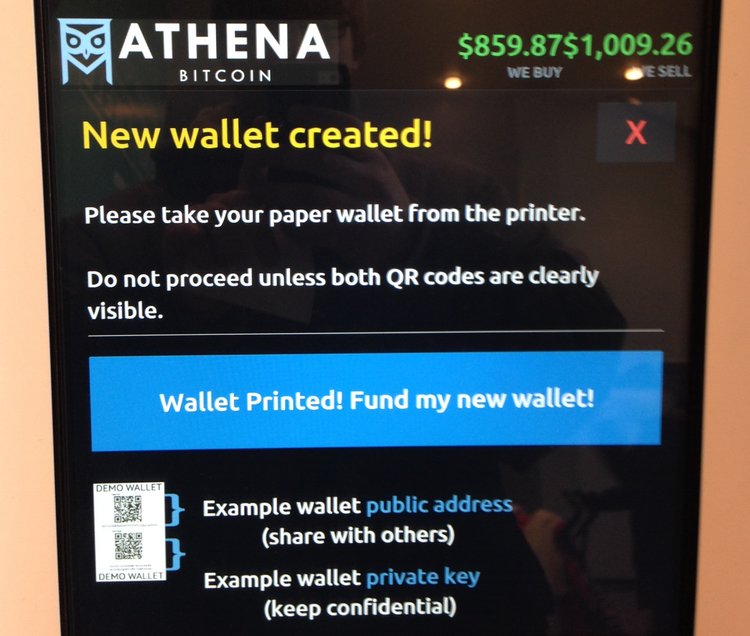
Make sure that the paper wallet prints correctly before inserting cash! QR images and text should be clearly visible. If it isn’t, press the red X to cancel this session and choose another delivery method.
Focus Areas
Focus Areas
ATM Information
Want to earn FREE BITCOIN?
Sign up for our Newsletter & Special Offers via Email & SMS
Please note that by submission of this form you are agreeing to receive marketing and promotional communications from Athena Bitcoin. If you chose to no longer receive these communications, simply send STOP anytime to opt out.
Copyright 2024 Athena Bitcoin Global, All Rights Reserved

